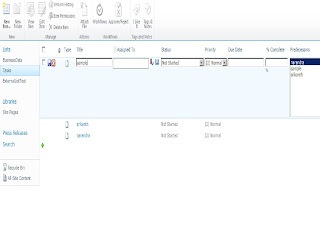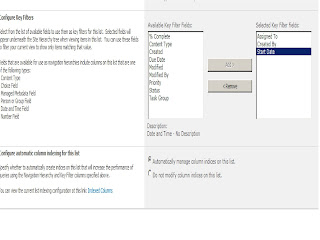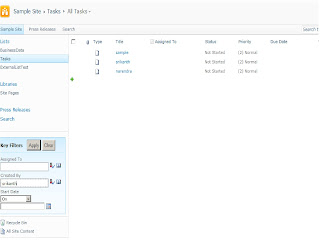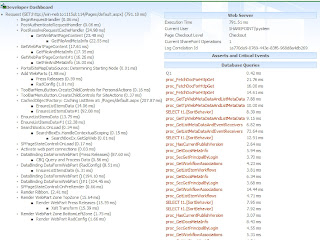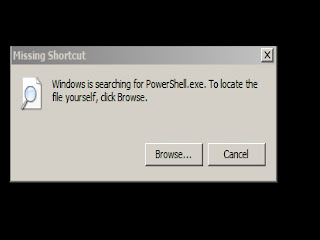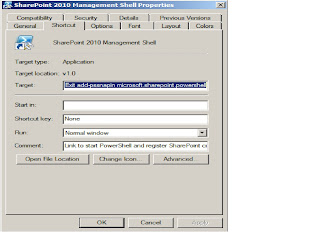Here is the one more issue with the installation of SharePoint 2013.
The SDDL string contains an invalid sid or a sid that cannot be translated
When you run with sharepoint 2013 installation majorly you will get with 2 issues.
1. Service running under Network Service account in workgroup environment is not supported
Solution for this is explained in the preious post you can find it here
2. The SDDL string contains an invalid sid or a sid that cannot be translated
Solution this is :
To fix this error, login with your Administrator account and create a search service user and add them to the WSS_ADMIN_WPG group.
To do this :
1. Open SharePoint 2013 PowerShell
2. Paste the below code
$SearchServ = Get-Credential [Your Search Account] New-SPManagedAccount -Credential $SearchServ
After executing these steps you need to do one more thing.
Go to "C:\Program Files\Microsoft Office Servers\15.0\Data\Office Server" in your server and find the
folder that starts with "Analytics" this looks something like Analytics_GUID
NOTE: If you find multiple Analytics folder choose the latest one.
Right click properties on the folder -> Sharing -> Advanced Sharing
Check the Share this folder check box and leave the name alone and click on permissions..
Here leave the Everyone as Read only ( Default )
Then Add the Search Service Account user you created and give Full Control
Then Add WSS_ADMIN_WPG group and give the Full control for this also.
3. After this try running the configuration wizard it will run seccuesfully..
Njoy SharePoint 2013
Thank you !!