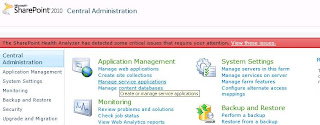
2. Click on Business Data connectivity service link
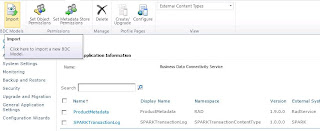
3. Then click on Import button in Ribbon on top 4. Next screen browse the BDC model (*.bdcm ) file and click on Import. 5. Ignore the error message and click OK to complete the process. Create External list with the BCS Source: 1. Open web application -> click on Site settings -> view All Site Content -> Click on Create link
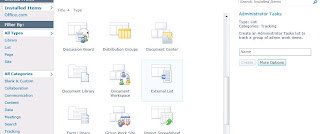
2. In the given list templates select External List template and click on Create 3. In Create screen provide the information required like Name, Description and In Data Source Config section click on Select External Content Type icon to list all the bdcm sources shown below :
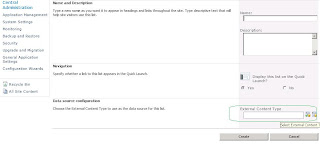
4. Then Select RadBusinessList in the pop up and click on OK
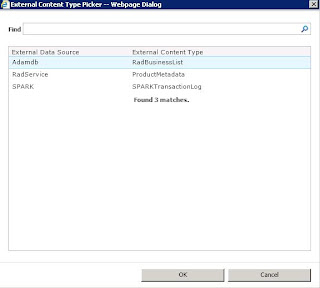
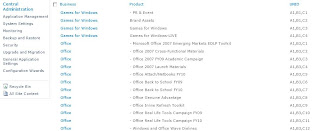 .
.Done, Finally External List looks like this :
Thanks so much! Your instructions are very clear and helpful. I've been wondering how to do this for months and thrilled to find out how finally!
ReplyDeletesharepoint administrator training